💰How to add-on TONSquare Access Key
Welcome to the quick start guide for adding on your TONSquare Access Key. Whether you're using an EVM or TON wallet, follow these steps to securely purchase and activate your key.
A. Add-on Access Key using EVM wallet
Step 1 : Enter TONSquare App
https://app.tonsquare.io/access-key

Step 2 : Connect EVM wallet:



Step 3 : Fill your information
3.1 Switch the "Key Balance" section to the Ethereum Network

3.2 Select "Ethereum Network" again in the Add-on Access Key section

3.3 Enter the desired amount of Keys you want to purchase

3.4 Enter Referrer's Code (optional, see details below)
To ensure you maximize your benefits, please connect both wallets to access your unique referral codes for the TON and EVM networks, available on the Referral Page.
Important Note: Referral codes must be used correctly, as incorrect usage will lead to no rewards being allocated to the referrer. For clarity, remember that TON referrals begin with 'T' and EVM referrals start with 'E'.
Should you not provide a referrer code, the system will automatically generate one for you, ensuring you are always linked to potential rewards.

3.5 Agree on the Access Key Agreement

Step 4 : Add-on Process:
4.1 Click “Add-on”

4.2 Click “Approve”

4.3 Approve the transaction in your wallet
4.4 Check if Approval is successful
4.5 Confirm the transaction
Step 5 : Check your balance:
Verify your newly acquired Access Keys.
Step 6 : Mint $TOS:
Get started with earning rewards!
B. Add-on Access Key using TON wallet
Step 1 : Enter TONSquare App
https://app.tonsquare.io/access-key

Step 2 : Connect TON wallet
2.1 Select “Connect TON”

2.2 Choose your wallet
2.3 Select your Browser Extension
2.4 Connect your wallet
2.5 Verify successful wallet connection
Step 3 : Fill your information:
3.1 Switch the "Key Balance" section to TON
3.2 Select "The Open Network" in the Add-on Access Key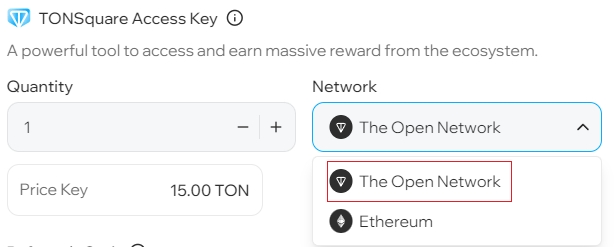
3.3 Enter the desired amount of Keys you want to purchase
3.4 Enter Referrer's Code (optional)
To ensure you maximize your benefits, please connect both wallets to access your unique referral codes for the TON and EVM networks, available on the Referral Page.
Important Note: Referral codes must be used correctly, as incorrect usage will lead to no rewards being allocated to the referrer. For clarity, remember that TON referrals begin with 'T' and EVM referrals start with 'E'.
Should you not provide a referrer code, the system will automatically generate one for you, ensuring you are always linked to potential rewards.
3.5 Accept with Access Key Agreement
Step 4 : Add-on Process:
4.1 Click “Add-on”
4.2 Select “Finalize”
4.3 Confirm the transaction
Note: Transaction fees will scale with the quantity of NFTs you mint, with an associated refund of a portion of the gas fees.

Step 5 : Check your balance:
Verify your newly acquired Access Keys.
Step 6 : Mint $TOS:
Get started with earning rewards!
Thank you for choosing TONSquare! By following these steps, you are now ready to fully engage with all the features and benefits that our platform offers.
If you're new to the concept of the Add-on Access Key, learn more about its benefits here
Last updated